Moving a Quick Sale Page or Button in F&B
The following directions work for the QSBs in POSExpress not CPS Air.
To move or delete a Page button for F&B
Note: A page is sometimes referred to as a category button.
-
Navigate to the F & B module.
-
Select Setting | Quick Sale Button Setup.
-
Select the Page button from the top of the screen to edit.
-
Do one or more of the following depending on your needs with the following buttons:
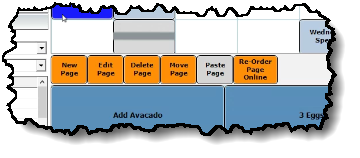
-
Move - To move a button, select a Page button then select Move Page, or right-click a Page button to move, then select Move from the pop-up menu. Next, click the space to move the Page button to, then click Paste Page, or right-click the new space for the Page button and then select Paste.
-
Delete - To delete a button, select a Page button then select Delete, or right-click a Page button and select Delete. You are prompted to confirm the delete. Click Yes if you are sure you want to delete this. WARNING: If you have Child buttons and buttons under this Page, they will all be deleted.
-
Re-Order Page Online- To re-order a page online. The Re-Order Page Online screen displays. Select the Page button to move then select either Up or Down depending on where you want to move the button. Click Done when you are finished. This updates the online version of your QSB.
Note: There is no need to save your changes for the above updates; it happens at each instance for each of the edits.
To move a button on a page located on the Sales screen
To move buttons in the F&B module
You can move a button after it has been created as follows:
-
Move - To move a button, do one of the following:
-
Select a button or a Page button then select Move.
-OR-
-
Right-click a button or Page button to move, then select Move from the pop-up menu.
-
Click the space you want to move, and select the Paste button OR right-click that space, and select Paste.